Find the answers to your questions, explore the knowledge hubs below and engage w/ the community of JupiterOne (J1) users and security enthusiasts. Know more, fear less!
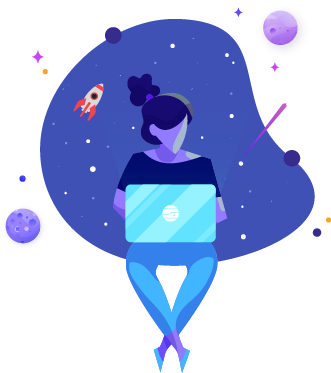
Find developer docs, release notes and other technical resources.
Don’t know how to query your graph database? Copy + paste from our library.
Ask questions and get help from the JupiterOne team!
Stay up-to-date with the latest how-to, announcements, industry news and more.
Check the calendar to meet fellow practitioners in your area or virtually!
Explore the store and get yourself some sweet J1 merch.